Meta got rid of its third-party fact-checking system and loosened its rules on content control. As a result, more people are searching Google for how to delete Facebook, Instagram, and Threads.
People who don’t like the decision say that Mark Zuckerberg, CEO of Meta, is cosying up to the Trump administration at the cost of making the company’s social media platforms even more places where false information and divisive speech can spread. It’s likely that Zuckerberg’s comments that the company’s outside fact checkers were “too politically biassed” for his idea of “free expression” made things worse.
Since Meta’s post, a lot of users have pointed out problems with Zuckerberg’s increased support for free speech. Meta admitted in the middle of January that it had stopped links to Pixelfed, a site that competes with Instagram. And just a few days after Zuckerberg watched President Trump’s inauguration from the front row, Instagram stopped searches for a number of political hashtags, such as #democrats and #jan6th.
Alternatives may also be being thought about by people outside the U.S. Meta says that fact-checkers will stay in areas outside of the U.S. “for now,” but things could change.
For Zuckerberg, “OG Facebook” is the way he wants to go back, and he plans to update Facebook this year to attract Gen Z. It’s still not clear if Meta will be successful, especially since young people have turned away from Meta and towards other Chinese apps like RedNote because of TikTok’s possible ban. A lot of people probably won’t stay to find out what Zuckerberg means by “culturally influential.”
If you, like many others, are sick of Meta’s algorithms making you crazy about [insert cultural or political problem here] and are fed up with the company using your information to train its AI or send you political and targeted ads, then keep reading.
How to get your old Facebook posts
If you really want to delete your Facebook account, not just deactivate it, you should get your personal information from the Facebook archives. This includes photos, current sessions, chat history, IP addresses, facial recognition data, and ads you clicked on.
Keep in mind that you will need a computer and an online browser to follow these steps, not a cell phone.
Do these things:
- In the top right corner, click the down arrow next to your profile picture.
- Select Privacy and Settings and then Settings.
- In the left column, scroll down until you see “Your information.” Then, hit “Download your information.”
- You’ll be told to go to the Accounts Centre. Press “Continue.”
- Click Download or transfer details when the pop-up window shows up.
- You can choose which sites to download information from, such as your Facebook, Instagram, and Meta Horizon accounts. Press Next.
- Pick out the files you want to download, then click “Next.” FB says, “If you choose Specific types of information, you will be able to pick and choose what information you want to download, such as data logs.”
- Select whether you want to save your data to a device or send it straight to a different location, then click “Next.”
- When you choose Transfer to destination, you can pick the location and plan when the transfer will happen. After making your choice, click “Start transfer” and enter the password for your Facebook account.
- If you choose “Download to device,” you can pick how to save the file. You can choose between high, medium, or low media quality and download in HTML or JSON. There will be a list that lets you make a date range.
- Press the “Submit” button.
How to get rid of your Facebook account
Keep in mind that once you delete your account, you can’t get back into it. When you ask Facebook to delete something, they put it off for a few days. If you log back into Facebook during this time, they will cancel your request to delete.
It’s also important to know that your account doesn’t store everything, like your messaging records. This means that even after you delete your account, your friends may still be able to see the messages you sent them.
So, here’s what you need to do:
- In the upper right spot, click on your picture.
- Select Privacy and Settings and then Settings.
- In the upper left corner of the screen, click Accounts Centre.
- Under Account Settings, click on Personal information.
- Click on Who owns and controls your account.
- Click “Deactivation” or “Delete.”
- Pick out the name or account that you want to delete.
- Click on Delete Account.
- To confirm, click Continue and do what it says
Tips on how to get your Instagram data
You can get to the page where you can download your Instagram data in two ways: the Accounts Centre or your Instagram Settings. To find the first one, go to Your information and rights. Get the information you need. Click on the three lines in the bottom left corner of your screen to go to Instagram Settings. Then, click on Your activity…
You can get to the Download your information page by doing either of those things. You’ll have to click on the profiles whose information you want to download and then decide whether you want to save it to a device or send it directly to somewhere else.
When you choose Download to device, you’ll be asked to choose a date range, a notification email, the format of your download request, and the quality of the pictures, videos, and other media. This is the same process you go through when installing Facebook. After that, click Make files.
The request will show up as “In progress” under the “Current Activity” tab in the Download your information tool once you’ve sent it. When it’s ready, Instagram will let you know by email and in the app. You’ll have four days to download the data.
How to get rid of your Instagram account
Got your information? You are now ready to delete for good.
On the website, this is how to do it:
- In the Accounts Centre, go straight to Accounts management and control settings.
- Click “Deactivation” or “Delete.”
- To delete an account, click on it.
- If you want to delete your account, click “Continue.”
If you change your mind after deleting your account, you can sign up again with the same username if it’s still free.
How to get rid of your Threads account
Note: If you delete the Instagram account that is linked to your Threads page, your profile will also be deleted.
To remove only Threads, you’ll need to use a computer to go to Threads.net and do the following:
- To change the settings, click the two lines next to each other in the bottom left corner of the page.
- At the top, click Account. Then, click Deactivate or delete identity.
- Press the “Delete” button.
- Do what it tells you to do, and then click Delete Threads profile.
Also Read: Meta Lets You Post to Threads From Instagram and Facebook. This is How You Do It
It will take 30 days for the request to delete to go through. You’ll have to wait 90 days before you can use the same Instagram account again.
What do you say about this story? Visit Parhlo World For more.
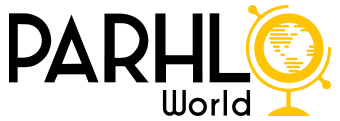

 Want to take a break from social media? Here’s a quick guide on how to delete your Facebook, Instagram, and Threads accounts!
Want to take a break from social media? Here’s a quick guide on how to delete your Facebook, Instagram, and Threads accounts! 
 **Facebook:**
**Facebook:**